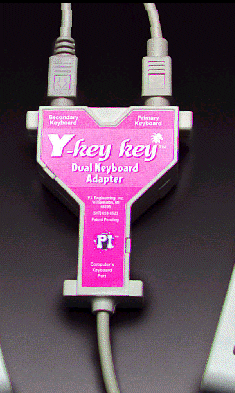|
|
| We
encourage everyone to download our demo software and give it a spin
before purchasing, that's how confident we are that you will love
our products. Our product demos are fully functional versions (with the exception being that when you play the game, you are only allowed to play the Sample Game included with the demo). Using the demo, you can test all the functionality of the program. If you decide that the software is for you, simply return to this website and order the download version or CD. |
|
| (03.14.18) | |
| Download Strategy | |
|
Download
|
|
|
Ordering
|
|
|
Pricing
|
|
|
Single
Program
|
|
|
download
|
$39.95
|
|
CD
|
$49.95
|
|
Classroom
Suite |
|
|
download
|
$99.95
|
|
CD
|
$119.95
|
|
Classroom
MegaSuite
(5 licenses) |
|
|
download
|
$139.95
|
|
CD
|
$169.95
|
|
Customer
Testimonials
|
|
| "You are awesome! Thank you so much for all of your help. This is going to be a blast! I read through the manual and have to say that I am very impressed with the ability to customize this game! " | |
|
preston51595@sbcglobal.net
|
|
| "I just received my order for two of your classroom games. They are wonderful! . . . Thanks for your help and for creating software to help keep kids motivated! " | |
|
toepp@mindspring.com
|
|
| "It's
really easy to use and very versatile. We were easily able to customize the logo, questions and even use game pads to make our sessions more like a real game show. Now that we have it, I am sure we will find many uses for it at conferences, training, etc. Great Product!" |
|
|
jtravis@dot.state.nc.us
|
|
| "Thanks for your excellent software and outstanding technical support!" | |
|
gastrodr@hotmail.com
|
|
|
Wireless
Buzzers - August 2011
|
||||||||||||||||||||||||||||||||||||||||||||||||||||||||||||||||||||||||||||||||||||||||||||||||||
|
Wow
- this is totally cool!
|
||||||||||||||||||||||||||||||||||||||||||||||||||||||||||||||||||||||||||||||||||||||||||||||||||
 |
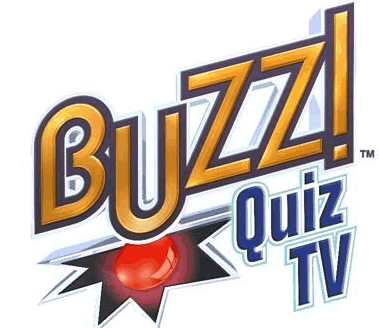 |
|||||||||||||||||||||||||||||||||||||||||||||||||||||||||||||||||||||||||||||||||||||||||||||||||
|
Wireless buzzers for about $100 - $125 and 10 minutes of your time!** |
||||||||||||||||||||||||||||||||||||||||||||||||||||||||||||||||||||||||||||||||||||||||||||||||||
|
(if you can still find them on Ebay or Amazon)
|
||||||||||||||||||||||||||||||||||||||||||||||||||||||||||||||||||||||||||||||||||||||||||||||||||
| We've come a long way! We've wanted to offer our clients a better way of playing our games for several years, and this is the next major step in doing that. From keyboard input, to gamepads, to wired buzzers and now wireless buzzers, we've kept pace with the changing industry, without trying to break your bank. | ||||||||||||||||||||||||||||||||||||||||||||||||||||||||||||||||||||||||||||||||||||||||||||||||||
| The wireless buzzers that come with the Buzz! series of games for the Playstation 3 provides that avenue for us to get software and hardware into your hands, to make your review games, ice breakers and presentations interesting and fun. | ||||||||||||||||||||||||||||||||||||||||||||||||||||||||||||||||||||||||||||||||||||||||||||||||||
| The instructions may look daunting, but we've tried to go into all the details of setting up the buzzers to work on your PC. We believe that you can get the buzzers to work in about 10 minutes, if you have the proper hardware and software. So, without further hesitation, here we go . . . . | ||||||||||||||||||||||||||||||||||||||||||||||||||||||||||||||||||||||||||||||||||||||||||||||||||
| How to get the Wireless Buzz! Buzzers working on a PC | ||||||||||||||||||||||||||||||||||||||||||||||||||||||||||||||||||||||||||||||||||||||||||||||||||
|
|
You will need a computer running Windows XP, Windows Vista or Windows 7. | |||||||||||||||||||||||||||||||||||||||||||||||||||||||||||||||||||||||||||||||||||||||||||||||||
|
|
You will need to purchase the WIRELESS* buzzers that comes with the PlayStation 3 game (Buzz! Quiz and a variety of other titles). | |||||||||||||||||||||||||||||||||||||||||||||||||||||||||||||||||||||||||||||||||||||||||||||||||
| There are at least two different versions of the wireless buzzers on the market, but the main difference (besides who makes them) is whether they have a blue button on the front. A blue light flashing to confirm button presses is very useful when configuring these buzzers! | ||||||||||||||||||||||||||||||||||||||||||||||||||||||||||||||||||||||||||||||||||||||||||||||||||
 |
Buzzers only, with dongle.
|
|||||||||||||||||||||||||||||||||||||||||||||||||||||||||||||||||||||||||||||||||||||||||||||||||
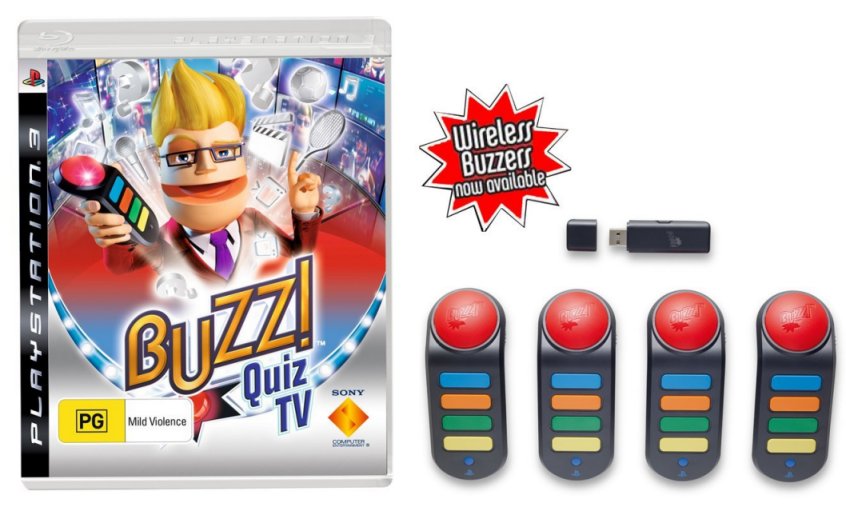 |
Game with buzzers. Of course, you won't be using
the game DVD itself, unless you have a PlayStation 3.
|
|||||||||||||||||||||||||||||||||||||||||||||||||||||||||||||||||||||||||||||||||||||||||||||||||
| Ask us to email you the SimpleHIDWrite program (this is a free program). Download the program and extract it to your desktop. | ||||||||||||||||||||||||||||||||||||||||||||||||||||||||||||||||||||||||||||||||||||||||||||||||||
|
|
Turn on each Wireless Buzzer that you intend to use, holding the on-switch for around four seconds. The red-light at the top of the buzzers should flash and a small blue light at the base of the buzzer will remain lit. | |||||||||||||||||||||||||||||||||||||||||||||||||||||||||||||||||||||||||||||||||||||||||||||||||
|
|
Insert the Wireless Dongle into a USB port on your PC, this should immediately be detected as a game controller called Wbuzz by your system. | |||||||||||||||||||||||||||||||||||||||||||||||||||||||||||||||||||||||||||||||||||||||||||||||||
|
|
Now, press the small button on the dongle marked ‘bind’. The Red button at the top of the buzzer and the blue light at the base should flash briefly to confirm the buzzers are now paired to the system. At this point, all lights on the buzzer will turn off (Don’t worry, it hasn’t died on you, it’s meant to do that!). | |||||||||||||||||||||||||||||||||||||||||||||||||||||||||||||||||||||||||||||||||||||||||||||||||
|
|
Now we have to tell the buzzers they’re in use. We do this using a small piece of free-ware called SimpleHIDwrite. Upon opening this program (SimpleHIDWrite) you should see a list of all the HID (human interface devices) plugged into your system, and Wbuzz should appear among all the HID devices (see diagram below). |
|
||||||||||||||||||||||||||||||||||||||||||||||||||||||||||||||||||||||||||||||||||||||||||||||||
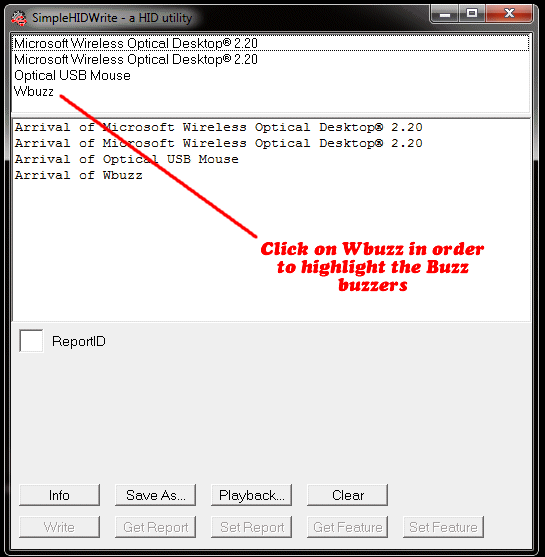 |
||||||||||||||||||||||||||||||||||||||||||||||||||||||||||||||||||||||||||||||||||||||||||||||||||
|
Click on Wbuzz in order to highlight the Buzz
buzzers
|
||||||||||||||||||||||||||||||||||||||||||||||||||||||||||||||||||||||||||||||||||||||||||||||||||
|
|
Click on Wbuzz and enter 00 into each of the seven boxes, then click write (see diagram below).The buzzers will flash in response to the signal SimpleHIDwrite is sending. At this point you should notice that whenever you press a button on the buzzers the small blue light at the base will flash. | |||||||||||||||||||||||||||||||||||||||||||||||||||||||||||||||||||||||||||||||||||||||||||||||||
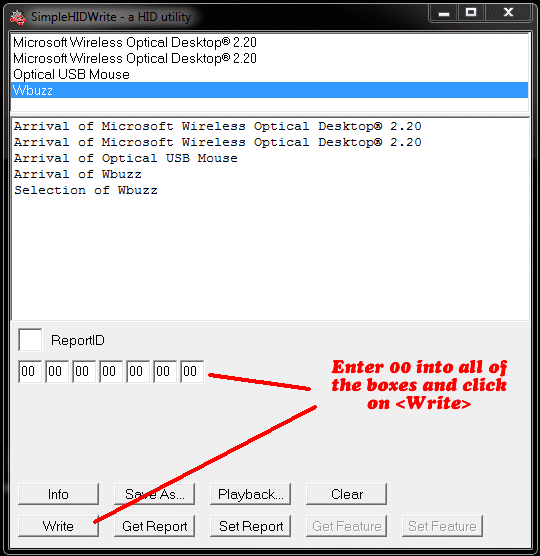 |
||||||||||||||||||||||||||||||||||||||||||||||||||||||||||||||||||||||||||||||||||||||||||||||||||
|
Enter 00 into all of the boxes and click on
<Write>
|
||||||||||||||||||||||||||||||||||||||||||||||||||||||||||||||||||||||||||||||||||||||||||||||||||
|
|
This is an optional step. But one that tells you that the buzzers are ready to go. Enter 00 in the first box and FF in the remaining boxes. Click write and the red light at the top of each buzzer will come on and remain lit. (Not essential but could come in handy. Plus your participants will like that red button glowing!) | |||||||||||||||||||||||||||||||||||||||||||||||||||||||||||||||||||||||||||||||||||||||||||||||||
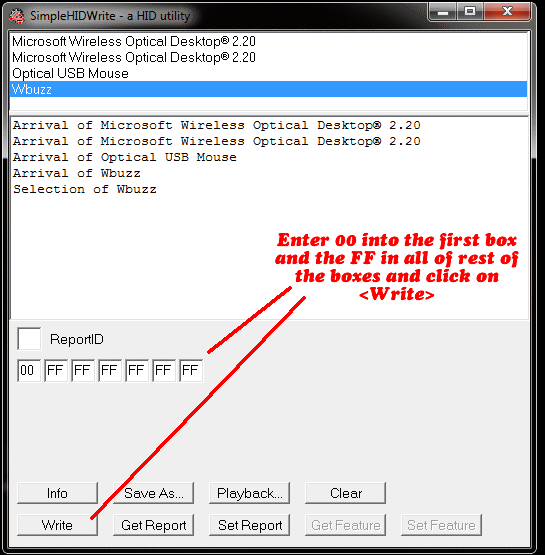 |
||||||||||||||||||||||||||||||||||||||||||||||||||||||||||||||||||||||||||||||||||||||||||||||||||
|
Enter 00 into the first box and the FF in all
of rest of the boxes and click on <Write>
|
||||||||||||||||||||||||||||||||||||||||||||||||||||||||||||||||||||||||||||||||||||||||||||||||||
|
|
That's it. If the red lights are lit, then you can close the SinpleHIDWrite program and start The Ultimate QuizShow, Classroom Feud or Classroom Millionaire. | |||||||||||||||||||||||||||||||||||||||||||||||||||||||||||||||||||||||||||||||||||||||||||||||||
|
|
If the lights are not lit, then you may need to go through the procedure once again. In our experience, about 20% of the time, you must repeat the procedure. | |||||||||||||||||||||||||||||||||||||||||||||||||||||||||||||||||||||||||||||||||||||||||||||||||
| *Make sure that it comes with buzzers. Some distributors sell the game only (some customers may already have the buzzers and don't need another set of buzzers). | ||||||||||||||||||||||||||||||||||||||||||||||||||||||||||||||||||||||||||||||||||||||||||||||||||
| **Obviously, we cannot assure the reliability of wireless buzzers that are purchased from sources other than DEC Software. | ||||||||||||||||||||||||||||||||||||||||||||||||||||||||||||||||||||||||||||||||||||||||||||||||||
|
||||||||||||||||||||||||||||||||||||||||||||||||||||||||||||||||||||||||||||||||||||||||||||||||||
|
|
||||||||||||||||||||||||||||||||||||||||||||||||||||||||||||||||||||||||||||||||||||||||||||||||||
| The Ultimate QuizShow is a Jeopardy style program that is fun for the classroom or business presentation! | ||||||||||||||||||||||||||||||||||||||||||||||||||||||||||||||||||||||||||||||||||||||||||||||||||
Best
viewed in 800x600 resolution
Copyright
©2012 - 2017 DEC Software